How to create a free static website with Github Pages
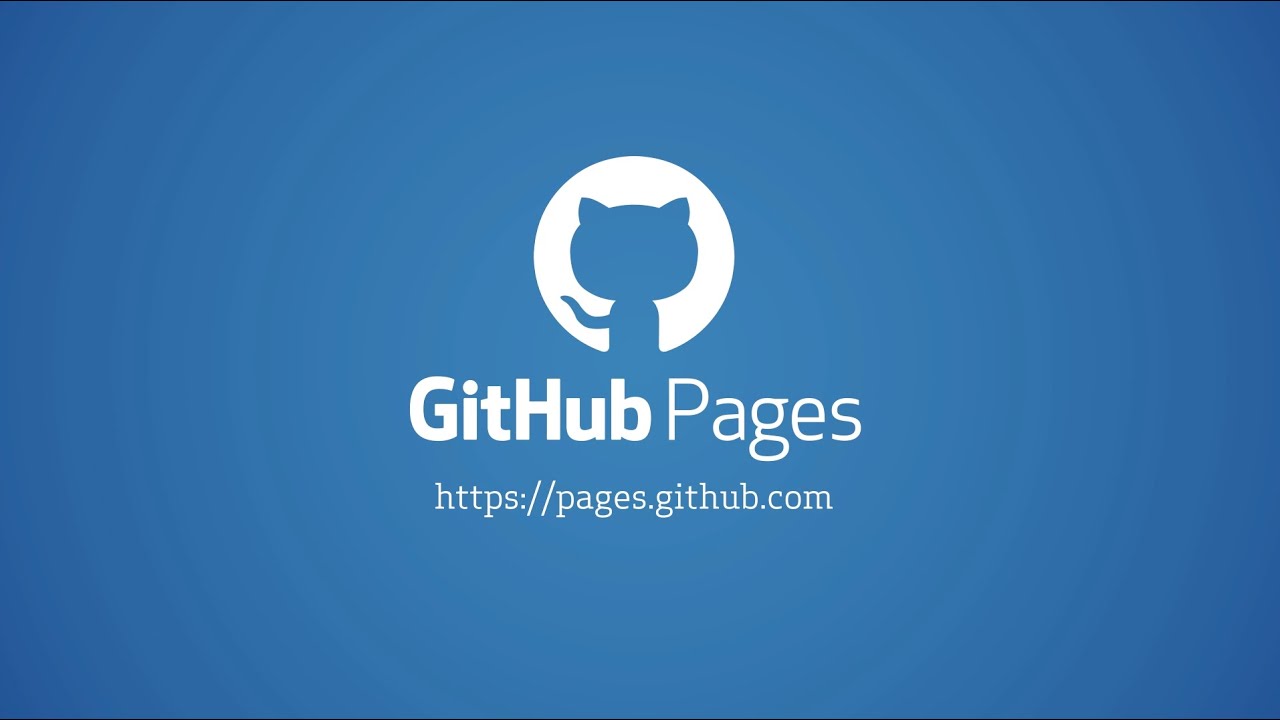

Do you want to create your own blog, or maybe just have a website to showoff your resume, projects and other content you have created? Now you can get your own personal website, easy to setup and at no cost with Github Pages. If you want it even more professional, buy your own personal domain, follow this guide and you have your own website up and running in less than 1 hour.
Check out my next blog that shows you how to setup your own blog with Github Pages using React with Next.js
Most guides cover how to setup what they call "Project Pages", but before you can do that you have to setup the master webpage that this guide will tell you how to do. Also if you use Gitlab, they also have a similar service called Gitlab Pages.
NOTE:
There is one thing you need to know before you continue. Your website has to be made up of only static files with no server side logic. This works well, for things like blogs, Single Page Applications (SPA) or simple webpages for small companies and restaurants. Github Pages does not allow you to use your own backend code, only server static files.
Steps
- Create a Gihub account if you dont already have one
- Create a new branch called myusername.github.io
- Make sure you change "myusername" with your Github username
- Download NPM
- Create your React App
- Install gh-pages package
- Setup deployment config
- Create a dev branch
- Deploy your site
- Buy a domain and link it to your personal Github Pages website
- Setup HTTPS on your Github Page
1 Create an Github account
Go to https://github.com/ and create an account if you do not already have one.
2 Create a new repository
Go to: https://github.com/new
Create a new repository, and name it:
myusername.github.io
In my case, my Github username is persunde, so my branch was named:
persunde.github.io
Create a file called README.md file in your repository.
3 InstallDownload NPM
If you dont have it already you need to download and install NPM (Node Package Manager). To avoid future conflicts avoid installdownloading NPM via package managers like yum or apt and avoidand while using sudo, i. It may cause unnecessary problems and headaches. Instead installdownload NPM as described here for Linux, OSX or Windows: https://docs.npmjs.com/downloading-and-installing-node-js-and-npm#using-a-node-version-manager-to-install-nodejs-and-npm
If you are using Linux, you need to do execute these three commands:
curl -o- https://raw.githubusercontent.com/nvm-sh/nvm/v0.35.3/install.sh | bash
wget -qO- https://raw.githubusercontent.com/nvm-sh/nvm/v0.35.3/install.sh | bash
export NVM_DIR="$([ -z "${XDG_CONFIG_HOME-}" ] && printf %s "${HOME}/.nvm" || printf %s "${XDG_CONFIG_HOME}/nvm")"[ -s "$NVM_DIR/nvm.sh" ] && \. "$NVM_DIR/nvm.sh" # This loads nvm
4 Create your React App
Here we will use Create-React-App, but you can use any other tool you want, as long as it initializesyou just need a static webpage template. Now u up and running. Use create-react-app to create your react application.
-
First clone your repository you just created called myusername.github.io and
cdinto your project -
Create your React App, execute these commands in the root folder of your project
npx create-react-app my-app cd my-app
Now you can edit and work on your website as you see fit.
5 Install gh-pages package
gh-pages is a package that helps you to automate the deploying process, and make your project compatible with Github Pages. Inside your project folder run this command to install gh.pages package:
npm install gh-pages --save-dev
6 Setup deployment config
Open the file "package.json" at the highest level, add this to the file:
"homepage": "https://myusername.github.io/"
Or
"homepage": "https://mydomain.com/"
Choose one of the two options below:
- I have my own domain: You need to add a CNAME file with your domain to the root of your deployment folder: Add this to the bottom of "scripts" in file package.json;
"predeploy": "npm run build && echo \"www.mydomain.com\" > build/CNAME", "deploy": "gh-pages -b master -d build"
- I do NOT have my own domain: Add this to the bottom of "scripts" in file package.json;
"predeploy": "npm run build", "deploy": "gh-pages -b master -d build"
NOTE: If you are using NEXT.JS do this instead:
"predeploy": "next build && next export && echo \"mydomain.com\" > build/CNAME && touch out/.nojekyll", "deploy": "gh-pages -b master -d build --dotfiles true"Github uses Jekyll to build your site, and it removes all files and folders starting with "_", and NEXT.JS publishes your files under folder "_next/". So to avoid jekyll ignoring your build folder, github requires that you adds a file called ".nojekyll" to the root of your project:
https://github.blog/2009-12-29-bypassing-jekyll-on-github-pages/
Now when you run
npm run deploy
then the predeploy script will be run first, and then gh-pages takes over and pushes your static content in the out/ directory to your repository.
npm run build && echo \"www.mydomain.com\" > build/CNAME
First npm run build builds your project and moves the output in the build/ directory.
echo \"www.mydomain.com\" > build/CNAME creaIf you are wondering about the paremeters a file called CNAME containing the text "www.mydomain.com" and places it in the build/ folder.
gh-pages -b master -d build
This runs the gh-pages tool that pushes your files to the github repository. -b master means ** means you are pushing to branch master, by defaulty gh-pages pushes to the "gh-pages" branch. But we want this to be on the master branch, otherwise your first Github Pages site will not work.
-d build sets the source directory that gh-pages will push your output code to. -d build means gh-pages will use the build/ directory as the source.
At the end your file should look similar to this:
{
"name": "my-app",
"version": "0.1.0",
"private": true,
"homepage": "https://mydomain.com/",
"dependencies": {
"@testing-library/jest-dom": "^4.2.4",
"@testing-library/react": "^9.3.2",
"@testing-library/user-event": "^7.1.2",
"react": "^16.13.1",
"react-dom": "^16.13.1",
"react-scripts": "3.4.1"
},
"scripts": {
"start": "react-scripts start",
"build": "react-scripts build",
"test": "react-scripts test",
"eject": "react-scripts eject"
"predeploy": "npm run build && echo \"www.mydomain.com\" > build/CNAME",
"deploy": "gh-pages -b master -d build"
},
"eslintConfig": {
"extends": "react-app"
},
"browserslist": {
"production": [
">0.2%",
"not dead",
"not op_mini all"
],
"development": [
"last 1 chrome version",
"last 1 firefox version",
"last 1 safari version"
]
}
}
7 Create a dev branch
You are required to publish your site through the master branch, and when you deploy the master branch will be overwritten. Therefore you should create a new dev branch first.
Run these commands in your project folder
git add .
git commit -m 'create a seperate dev branch'
git co -b dev
git push
Now make your new dev branch the default branch for your repository. Go to your repos
- Open your Github repository in your browser
- https://github.com/myusername/myusername.github.io
- Click settings
- Under Branches on the left menu
- Change default branch from master to dev

8 Deploy your site
To deploy your site and new changes you make to your site, execute this command in the root of your project folder:
npm run deploy
NOTE: Do not git pull on the master-branch it is only used to push your ready made site through gh-pages and npm run deploy
9 Buy your own domain
Buy any domain from a domain register like Namecheap.com. After you boughth your domain you need to point it to your Github Pages site, at myusername.github.io. You need to set these values in the website where you bought the domain:
- Set CNAME Record to host to "www" and value to "myusername.github.io."
- Add four A Records, all with host "@"
- 185.199.108.153
- 185.199.109.153
- 185.199.110.153
- 185.199.111.153

10 Setup HTTPS on your Github Page
Go to your github project, select setting in the top right corner.
Scroll down until you find the Github Pages settings.
Write in your custom domain and select Enforce HTTPS. It will take a few minute until you will receive the SSL Certificate for the site. Github will take care of it for you.
 If you setup the deployment correctly, the custom domain should be automatically set, it is defined by the CNAME file in the root of your master branch, so make sure you dont overwrite it with bad data.
If you setup the deployment correctly, the custom domain should be automatically set, it is defined by the CNAME file in the root of your master branch, so make sure you dont overwrite it with bad data.
NOTE: If you use a .dev domain you HAVE to use HTTPS.
Now your site should be up and running.